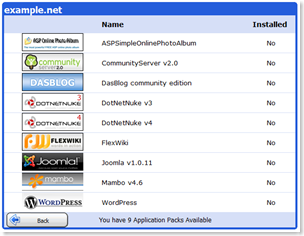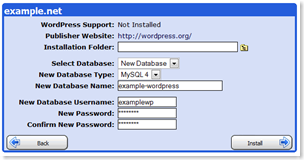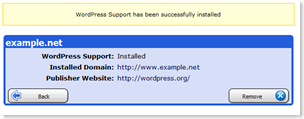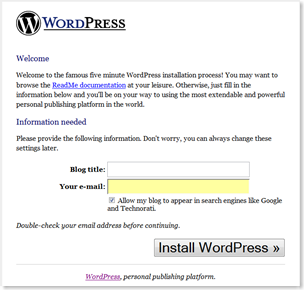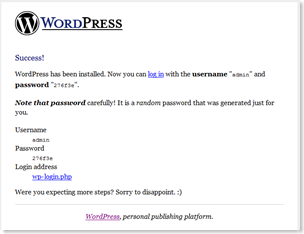Introducing WordPress Hosting with easy installation.
Applied Innovations is pleased to announce we’re not only fully compatible for WordPress Hosting but we now offer WordPress as a One-Click install through our powerful, yet easy to use control panel. We’ll explore WordPress and demonstrate how easy it is to get WordPress running on our webservers.
Why WordPress, and Why WordPress on Windows?
WordPress is a freely distributed, standards-compliant, fast, light and free personal publishing platform. Based on PHP and MySQL wordpress is very powerful and extensible. WordPress is also one of the most widely adopted and used blogging engines today and powers the very blog you’re reading.
As a Windows hosting provider we support PHP and MySQL on all of our hosting servers and WordPress is just one of the many applications we host that is built around PHP and MySQL and we’ve extended our hosting platform to make your PHP/MySQL hosting as easy and powerful as it is on any hosting platform. One of the additions you’ll find on our hosting platform is helicon-tech.com‘s Isapi-Rewrite. Isapi-Rewrite 3.0 is a mod-rewrite compatible isapi filter that brings full mod-rewrite compatibility to your Windows hosting account. For wordpress this means you’ll be able to make full use of permalinks and search engine friendly URLs without any extra work! In addition we support the latest builds of PHP with Windows optimized binaries for maximum performance and compatibility.
Installing WordPress at AppliedI.net
1. Selecting the WordPress application pack
Within your domain settings of our control panel you’ll find an option for Application Packs.
The Application Packs are a series of common web applications that we support as one-click installable apps. By using the application packs you’ll be able to install some of the most requested and commonly hosted applications without having to upload anything, without having to edit any files and with minimum effort on your part. This makes installing applications like wordpress even easier than they already.
2. Entering basic configuration settings
Once you select the wordpress application pack you’ll need to enter a few settings. You’ll want to decide what folder you’ll install it in and enter that folder, if it’s not the root folder. You’ll want to either select an existing MySQL database or create a new database and if creating a new database you’ll want to enter the database and login credentials you’ll use. By default wordpress prepends wp_ to all of it’s tables so if you already have a MySQL database for another web application you can share that information here.
3. You’re done, almost!
Once you click the install button on the configuration page the control panel copies over the wordpress files and edits the configuration files for you, next step is to execute the web based installer within wordpress. Easiest way to do that is to open the url:
http://YOURDOMAIN/wp-admin/index.php (where YOURDOMAIN is your domain name)
or you can just go directly to http://YOURDOMAIN/ but you may notice the CSS isn’t quite right and some of the images may not display correctly but don’t be alarmed it will still install fine.
Once you open the install page you just need to make a few basic settings and we’re done.
4. Setting WordPress Email & Title
As with any WordPress install, you’ll want to enter your blog’s title, your email address (make sure you use your real email address because it will email you your username and password to this address) and click the install button.
5. Now you just need to log in.
Once you click the install button, you’ll wait a few minutes for a screen like:
That’s it your blog is now installed and you’ll be able to login and finish configuring the blog.
What’s next after it’s installed?
After you’ve installed your blog you’re all set and can begin blogging immediately. You’ll log into the admin interface at:
http://YOURDOMAIN/wp-admin (where YOURDOMAIN is your actual domain)
and begin configuring it. You’ll be able to enable new plug-ins and themes. We’ve taken the liberty to enable a couple extra themes for you (about 6 actually) so you’ll have a few more choices and we’ve installed some of the most common plug-ins for you that you can enable if you like.
Look for a future blog posting on advanced wordpress on windows tips and tricks that will help you extend wordpress even further.