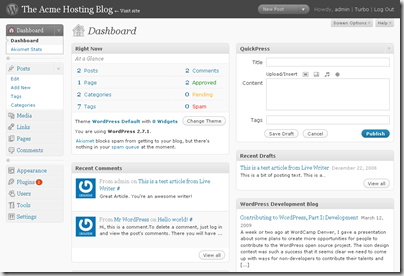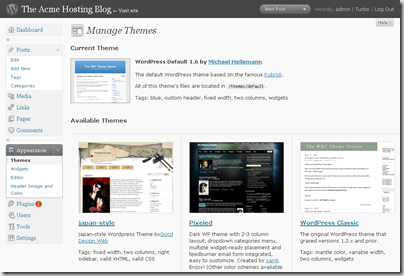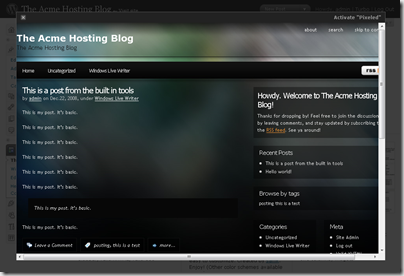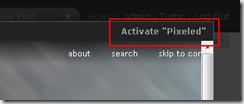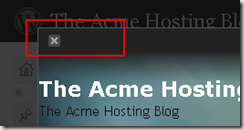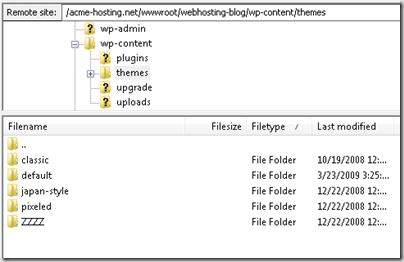Changing your theme in WordPress
In our earlier WordPress tutorials we covered how to:
- Install WordPress with just one click via the control panel.
- How to configure the basic settings for wordpress, including Search Engine Friendly URLS.
- How to upgrade WordPress to the latest version manually
- How to automatically upgrade WordPress if you’re running 2.6 or later.
In this video we’ll cover how to update your WordPress blog with one of the million+ custom themes available from the WordPress website.
The Video
Here’s a video that you’ll be able to use to watch as I install and configure a couple themes in our fictional/development blog at acme-hosting.net.
[flv]https://appliedi.net/blog/uploads/themes-final.flv[/flv]
Getting Started
To get started you’re going to want to log into your WordPress dashboard, this is the area you’ll use to administer your blog. It’s found at www.domain.com/wp-admin where www.domain.com is your actual domain name and it usually looks something like the below picture:
After you’ve logged in you’ll click on ‘Appearance’ in the left hand column which will bring up the Manage Themes options:
Testing & Activating a new theme
By default you’ll only see two themes in your installation the Classic theme and the Default theme. But these are good enough to demonstrate how to test and then activate your theme. In my image above I have two themes you probably don’t have japan-style and Pixeled, I’ll explain how to get these themes in the next step, for the time being though we’ll try to activate the Pixeled theme.
To select a new theme design just click on it’s thumbnail image and you’ll get a popup window showing you what your blog will now look like with the new theme applied:
To accept the new design, just click on the Activate “Theme Name” in the top right corner:
If you prefer not to use this theme design, then click on the ”x” in the top left corner:
and select another Theme.
Once you’ve activated your theme you’ll now have a fresh new look for your blog and can begin experimenting and tweaking it as you please.
Getting More Themes
WordPress has over a million FREE themes available in their repository and many more available across the Internet as premium/paid themes for a small fee. You can access the theme directory at: http://wordpress.org/extend/themes/. You’ll want to find a theme you like and then click the download link to download that theme to your local computer as a compressed ZIP file. You’ll then extract that folder to your hard drive and upload it to your website.
You’ll upload the theme to the wp-content/themes folder under your blog folder. For my blog site at acme-hosting.net this folder is shown here:
As you can see I FTP’d into my site, navigated to the wp-content/themes folder and then copied over my theme folders (japan-style, pixeled and ZZZZ). Once I’ve uploaded my themes to my wordpress site I can then go back to the wordpress dashboard and refresh the Appearance option and should see my themes appear for use on my blog.
Conclusion
I hope you have found this tutorial useful. There’s millions of great themes out there for your wordpress blog and with just a little web experience they are extremely easy to publish and use on your wordpress blog.