Elementor and why it may be the best WordPress page builder
There are things that go together. I bet mac and cheese, peanut butter and jelly, ice cream and sprinkles immediately come to mind. Well, Elementor and WordPress should too.
What is Elementor
Elementor is a page builder plug-in for WordPress that they developed back in 2016. Fueled by its simplicity, intuitiveness, and functionality, this basic WordPress editor now powers over 3 million websites.
For many, Elementor is one of the few plug-ins that took the intricacies of website design and abstracted these complexities into something a ten-year-old can understand.
It’s a favorite for layout, styling, and design and has been a much-needed improvement from the inbuilt WordPress editor.
WordPress Before The Elementor Plugin
WordPress has been around since 2003. Like Elementor, it’s an equally amusing success story and now powers a staggering 30% of the entire internet.
WordPress set out to make website design easier (think minimal coding, inbuilt templates) and less of a headache. However much WordPress succeeded, there was still room for improvement in styling and design. This is a gap that plug-ins like Elementor came to fill. Before Elementor it was normal to:
- Use The Standard WordPress Templates
Before Elementor, WordPress designers had to use the standard inbuilt templates to design their websites. These templates were okay for some designers, but there was a growing sentiment among other designers that they fell short.
- Get Experts To Build Simple Websites
In the public consciousness, the internet and coding have always been perceived as complex, second place right next to rocket science. WordPress, despite its successes, did very little to change this perception. This means that often, many website owners had to hire designers or outsource their website design to build a simple website.
- Interface-Preview Back and Forth
The WordPress editor has come a long way. To observe your progress, there was a time you had to switch between the editing interface and the preview. This tiring and redundant exercise was a painful but necessary process if you ever wanted a chance to bring an intuitive website to life.
What Makes Elementor Special
Elementor has a 4.8-star customer rating on WordPress.org. In the words of one reviewer, it’s “the best tool for basic and advance designing.”
Well, you must be wondering what Elementor does to be a few points shy of a 5-star rating. It’s a bit of simplicity here, automation there, and intuitiveness in between. Among other things, Elementor offers:
1. Drag And Drop Interface
Elementor is one of the few plug-ins that has perfected the drag and drop interface and molded it into their software. Adding a video, photo and map to your website has never been easier, it’s just as easy as dragging it from your sidebar and dropping it into your page.
2. Built-in Templates
Elementor’s extensive template library is one of its most significant selling points. You can choose any template that speaks to what you want and use it to design your Website layout.
You can then adjust and design your websites with the guidance of these templates into the Website you had in mind in the first place.
3. Real-Time Visibility
Thanks to Elementor, the editing interface, and the website canvas are on the same page. This removes the annoying need of having to go back and forth between the two as you design the layout of your Website.
More essential than the lack of redundancy is visibility. With this layout, you get to see the changes you make to your Website take effect in real-time. You don’t have to keep refreshing or shifting between pages.
4. Mobile Preview
Mobile devices account for 55% of website traffic. This reality always comes as an afterthought to designers, leaving them searching for ways to make their websites mobile-friendly. Not with Elementor.
As a feature, any website you design with the help of Elementor is automatically mobile-friendly. In addition, Elementor has a mobile-preview mode that allows you to preview and edit what your Website will look like on a mobile phone.
5. Inline Text Editing
Elementor is one of the few essential WordPress plug-ins that have an inline text editor. Unlike other editing plug-ins, to edit a text, you have to click on the text, then fill it up on a pop-up screen.
Elementor allows you to click on a title, heading, or piece of text and edit the text as it is on the screen without the help of a pop-up screen.
6. Canceling/Repeating Changes
In website editing, you’re bound to make mistakes now and then. The question is, how easy your editor makes it to correct these changes?
For Elementor, it’s as easy as clicking “Ctrl Z,” and you’ll soon be on your way. Sadly, the same can’t be said about other website editors that will have you feeling sorry.
7. It’s An Handy Optimizer
Elementor is like a black t-shirt, it goes with everything. Elementor appears on most lists of optimizations for WordPress and is a staple for web designers who want to improve their websites.
It is among some of the best WooCommerce plugins and plays a role in helping build e-commerce sites. It also plays a crucial role when it comes to helping websites become mobile-friendly.
What The Elementor Interface Looks like
Elementor has a clean and straightforward interface that is easy to work with. It doesn’t get better than this. 90% of what you need is within a cursor’s reach, and the other 10% is a few clicks away. Your Elementor interface almost certainly has:
A Sidebar On The Far Left
This sidebar on the left will take about a third of your screen and will have icons for your widgets and elements. At the top of this sidebar is a search bar that you use to search for widgets and elements once you struggle to locate them.
Some of the most useful widgets are the text editor, which allows you to write text, and the images, which allow you to add photos. You can then drag and drop other useful widgets like YouTube Videos and Google Maps onto your Website.
Your Canvas Page On The Right
What’s remaining on your screen to the right is the page canvas. This blank space is where you drop widgets and elements while creating your website. You can also add an already customized template here.
On a blank Elementor canvas, the options “add a new section, add a template or drag a widget here” are always imprinted.
The Elementor Page Layout
The blank Elementor canvas to your right has a layout. This is the standard layout that is the foundation of all websites designers have created on Elementor. Only two words, sections, and columns.
- Sections
You can have as many sections as possible on a page. This is the horizontal real estate on which you can write your titles, body text, or footers.
- Columns
You can divide your section into columns. These are the vertical divisions of the sections that divide a given section into parts.
- Content Elements
The content elements are fractions or divisions of the columns and are the smallest unit of an Elementor page. They can be the heading, logo, or link. That said, you can style each of these content elements individually.
Steps To Build A Simple Website With Elementor
Designing a website is a lot easier than it sounds, especially with Elementor. With these steps below, you are a few edits from designing a website you can be proud of.
Getting Elementor
To use this plug-in, you have to acquire it in the first place. Remember the saying, what good is money if you don’t have it (it applies to plug-ins too). The easiest way to Get Elementor is to:
- Go to the Elementor Website
- Click Yes to confirm You have a WordPress Account
- Choose one of the Two Payment Options
Elementor Payment Options
Elementor offers two payment options. First, there’s the free option. Before you move on, there’s more than meets the eye with this option. It surprisingly offers a lot of features essential to editing a website.
Then there’s an Elementor Pro, the mecca of website editors. It offers everything an editor would ever want and a bit more. These options include widgets like media carousel, login widgets, and call-to-action widgets on the backdrop of improved customization.
Building Your Simple Website
Getting Elementor is half the distance; building your Website is getting there. The following steps will help you navigate Elementor as you create your Website.
- Find your WordPress dashboard
- Click on the Pages option and select Add New
- Select Edit with Elementor
- Click on the heading element on the sidebar
- Add a title to your simple Website
- Click on the text editor widget on the sidebar
- Add the necessary text to your Website
- Click on the video widget and add a link
- Drag and drop that video into a section
- Click Preview to have a look at your Website
- Click Publish to save the changes
Where We Come In
Applied Innovations is your one-stop shop for everything Cloud, IT and Cybersecurity. We offer a wide range of services to help your business not only survive but also dominate the information age. For more information, contact us today and we will be more than willing to help.