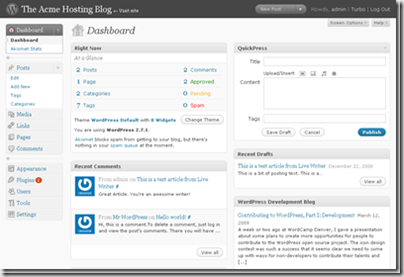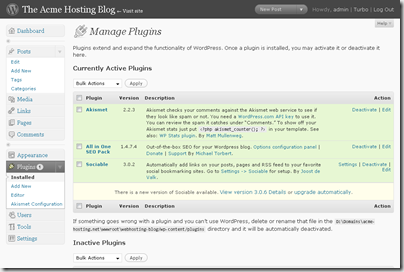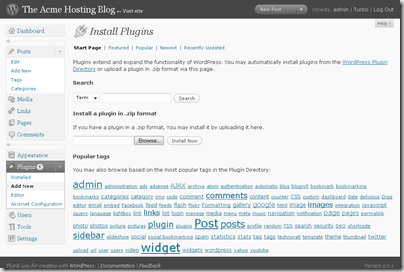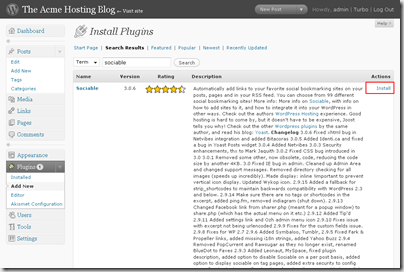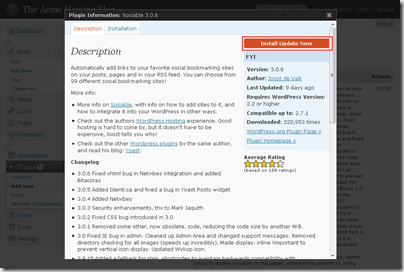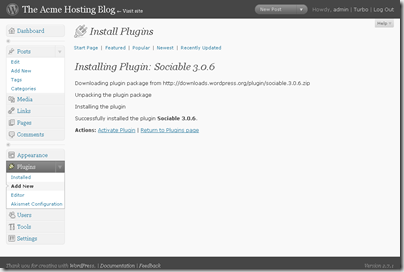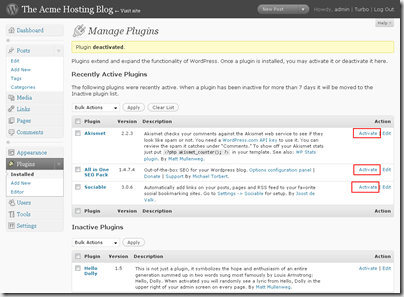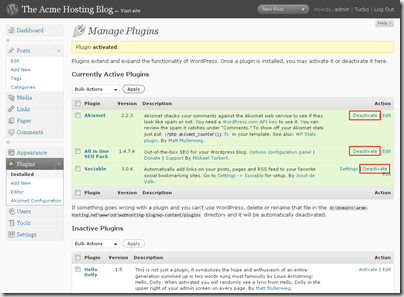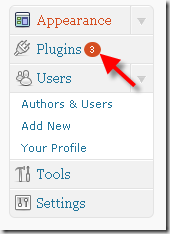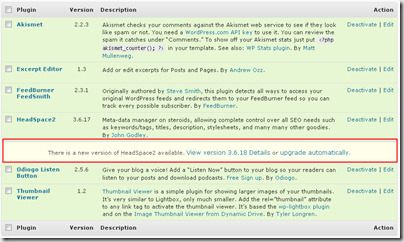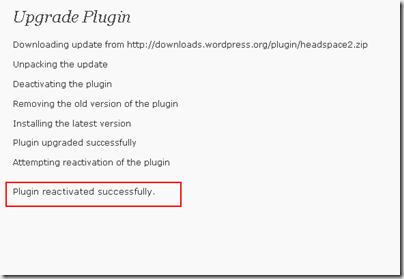Installing WordPress Plugins to extend and enhance your blog
In our earlier videos in this series we’ve covered the follow topics.
- Install WordPress with just one click via the control panel.
- How to configure the basic settings for wordpress, including Search Engine Friendly URLS.
- How to upgrade WordPress to the latest version manually
- How to automatically upgrade WordPress if you’re running 2.6 or later.
- Most Recently, How to change your theme in WordPress.
In this video we’re going to install some core plug-ins to extend our blog and make it a more powerful Search Engine Optimization and Marketing tool.
Plugins are a powerful way to add additional functionality and features to your blog. They include everything from protecting your blog from spammers, changing the way your headers and meta tags display, to even embedding videos or widgets into your blog.
The Plugins We’ll Cover
In this tutorial we’re going to cover the following plugins:
- Akismet: to keep those pesky spammers at bay
- Sociable: for making your blog social website friendly and making it easier for your visitors to tag your blog
- All in One SEO Pack: to make your blog standout in the search engines and tweak your settings and features to make them more search engine spider friendly.
The Video
The video steps you through the process of installing Akismet, Sociable and the “All in One SEO Pack”. Once installed you’re able to extend your blog and these topics will be covered in depth in Rapid Domination.
[flv]https://appliedi.net/blog/uploads/wordpress-plugins.flv[/flv]
Getting Started
The first step in this process will be to access our site via the WordPress Dashboard. This is usually found by going to your site at http://www.domain.com/blog/wp-admin/ where domain.com your domain name and blog is the folder you’ve installed wordpress in. The WordPress Dashboard looks like the image below:
Once inside your dashboard, you’ll click on the Plugins option in the left column menu and this will bring up the Plugins Manager screen:
Finding plugins to install.
If you scroll down your screen you’ll see a link for the new “Plug-in Browser/Installer” using this tool we’ll be able review available plugins on the wordpress site and install the plugins we’d like to use. We’ll click that link and soon our blog will look similar to the below image:
Once we’re on this screen, we know the plugins we want to install so in the search box we’ll enter: “Sociable” and when the listing comes up we’ll select the install link under Actions for the plug-in we want:
The screen will change like below and we’ll select the option “Install Update Now”
The program will start automatically installing your plug-in for you and after a few minutes you’ll see a screen like below:
You can now activate the plug-in or find another plug-in to install. Go ahead and repeat this process now to install “All in one SEO Pack” but putting in the search terms “SEO Pack” and following the above process for this plug-in.
The other plug-in we’re installing is Akismet and it’s installed by default.
Activating your plugins.
Once your plugins are installed, it’s really easy to activate them. You’ll navigate back to the plugins page and click the activate link next to each plug-in you want to activate:
If you find things go wrong with one of these plugins you deactivate it by clicking the deactivate link:
If after activating a plug-in you find wordpress won’t load and you’re not able to deactivate the plug-in. Just FTP into your site and navigate to the folder wp-content/plugins under your blog folder and delete the folder for the plug-in in question.
Keeping your plugins up to date
From time to time you’ll log into your blog and find that you have a little number next to the plugins. in the left. This means there’s that many plugins that need to be updated:
Clicking on the plugins link will take you to the plugins manager and you’ll be able to see exactly which plugins need to be updated:
Just like installing plugins automatically we can also upgrade automatically. Simply click on the upgrade automatically link and the plug-in will be downloaded, upgraded and reactivated automatically:
and if all goes well you’ll see the plug-in was reactivated successfully as highlighted above.
Conclusion
In a later installment on this blog we’ll cover how to get the most benefit out of these plugins. In the meantime I’d encourage you to check out some of the other plugins available for your wordpress installation. Some of my favorites are:
- headspace
- odiogo
- Wassup
- fickrRSS
- StatPress
- NextGEN Gallery (great for creating family photo galleries).